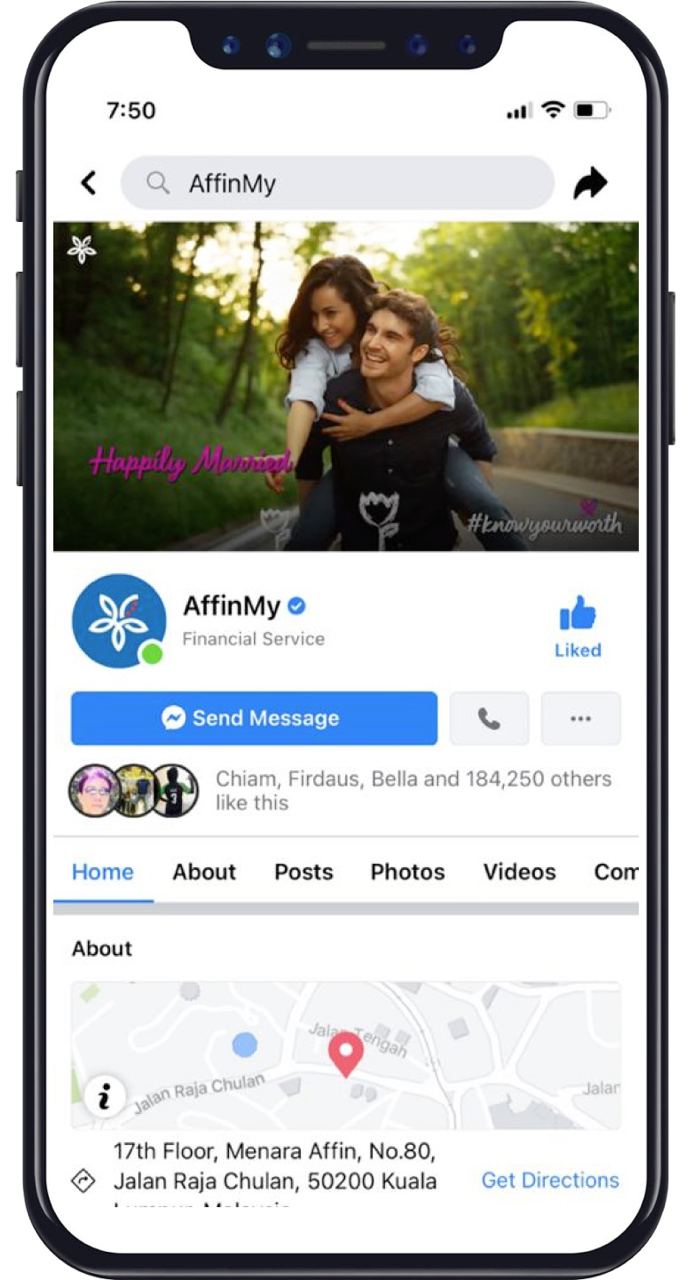Make sure to add/update your email address via AffinAlways on web today to ensure seamless experience. Feel free to refresh your challenge questions too, in case you forget.
Check out these simple guides:
How to update AffinAlways internet banking email address?
Step 1
Log in to your AffinAlways internet banking. Go to Settings > click on My Internet Banking Profile
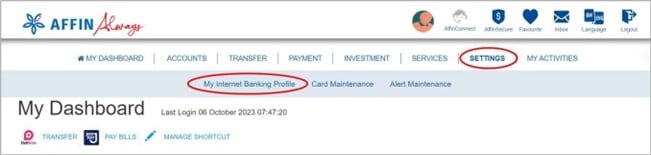
Step 2
Click on the ‘Edit’ button under My Internet Banking Profile tab to continue
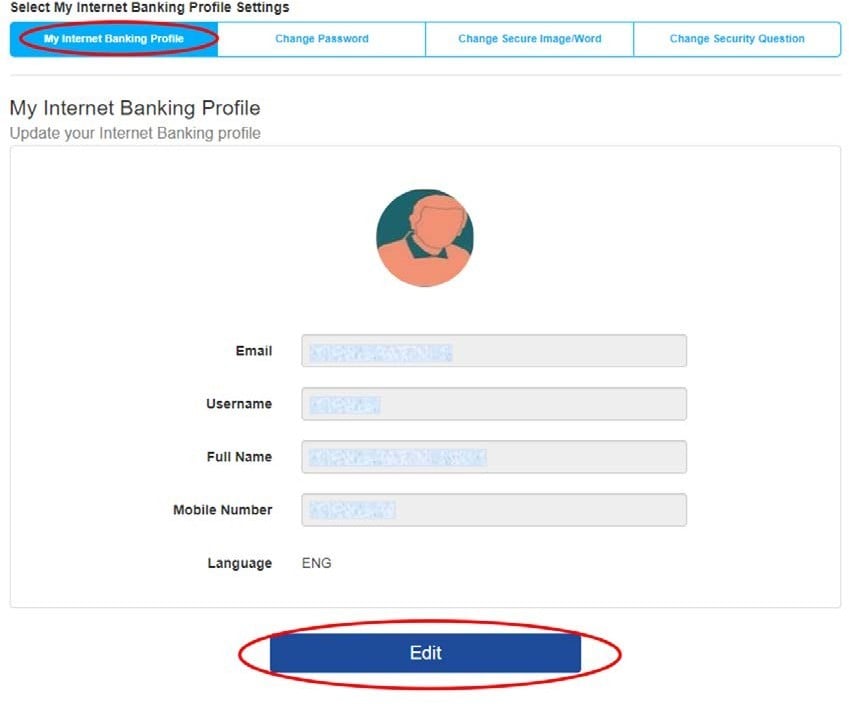
Step 3
Fill in your latest email address and mobile number under the ‘Email’ and ‘Mobile Number’ fields. Click ‘Continue’ to proceed
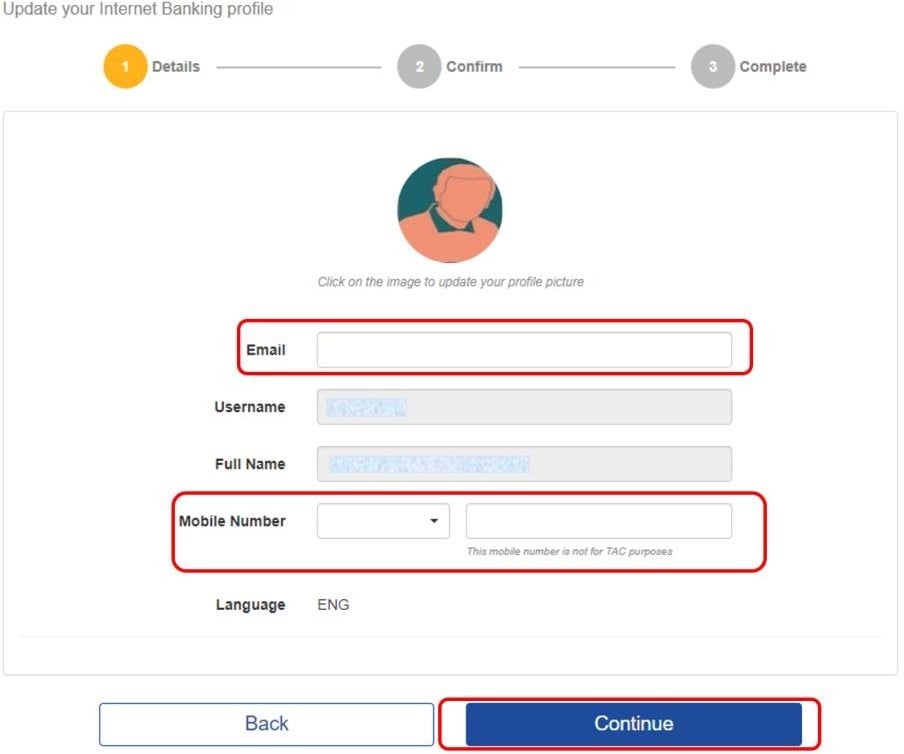
Step 4
Verify that all the details are correct and click ‘Confirm’
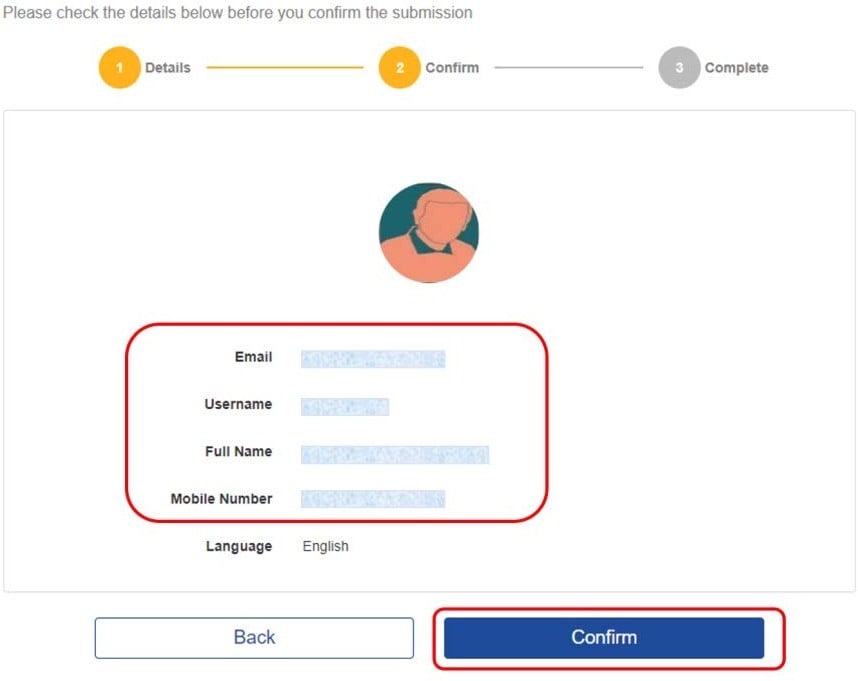
Step 5
Done! Your latest email address should be reflected on the summary of the successful transaction
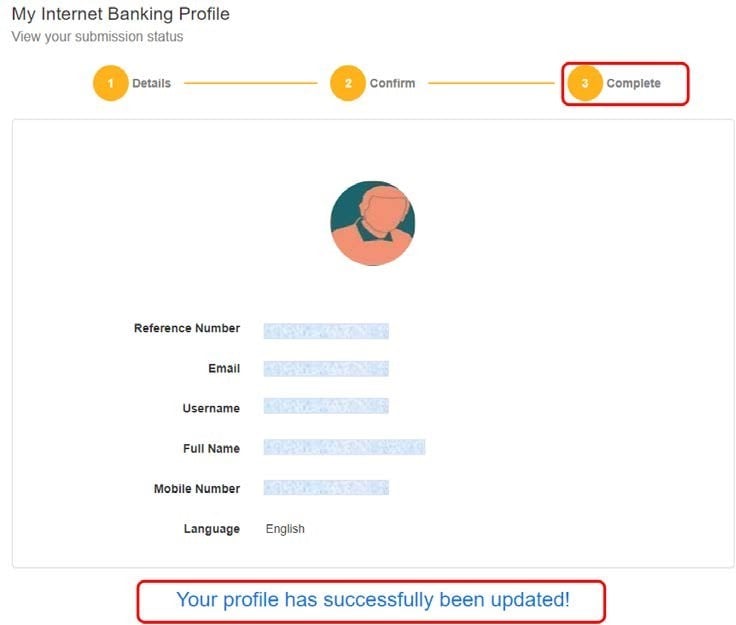
How to update Challenge Questions?
Step 1
From ‘Settings’ menu, click ‘My Internet Banking Profile’ > choose ‘Change Security Question’

Step 2
Choose your preferred questions from the dropdown list and provide answers that you can memorise. Click ‘Continue
Step 3
Choose your Card Type from the dropdown list and key in the 16-digits card number. Enter your Card PIN, request for and enter the 6-digits TAC received on your registered mobile phone number. Click ‘Submit.
Step 4
Done! Your updated Security Questions and answers will be reflected on the transaction summary. Please memorise the answers to these questions for future reference.
There are more ways to reach us